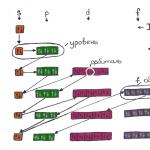The software that manages the sound card must be updated after installing the system, upgrading the computer - that is, installing a new discrete sound card, and also if the existing sound driver becomes outdated. In addition, driver installation may be required in case of infection personal computer viruses that can easily damage system files, including driver files.
There are three ways to install drivers:
- from the disk that comes with the motherboard (if the sound card is built-in) or with a discrete sound card;
- by downloading software from the equipment manufacturer’s website;
- by downloading Windows updates using the standard automatic update tool.
In any case, installing drivers will help in such cases as loss of sound in the Realtek manager or inoperability of the front panel of the computer, on which there are additional audio jacks for headphones and a microphone.
Sequence of actions for installing the driver
It is very easy to understand that the system lacks sound drivers. Firstly, when you turn on music or other audio files, the speakers will be silent. Secondly, on the desktop panel, next to the clock, the volume control icon will have a red cross and the caption " Output device not installed." If these symptoms occur on your computer, you must find and install the appropriate software. Regardless of version operating system Windows - XP, 7, 8 or 10 - the steps will be similar.
If you have a disk with drivers, no problems will arise - you just need to insert it into the computer's disk drive, the installation will start automatically. After it is completed, you just need to restart your computer and everything will work.
If there is no disk, you will have to download drivers from the website of the sound card or motherboard manufacturer. How to do it?
The first step is to determine the model of your existing sound card. If it is built-in, then most likely it is one of the Realtek products that are installed on almost all computers running the Windows operating system. By downloading drivers for a sound card from this company, you can easily install the software on a system of any version. If you encounter problems with the download, you can always try installing drivers using Windows automatic updates. How to do this will be discussed below.
Determining the sound card model
To understand which model of built-in sound card is installed in your computer, you need to do the following:
- open "My Computer", right-click in any empty space the window that opens, select “Properties”;
- in the menu on the right, find the “Device Manager” column;
- In the device manager, find the item "Sound, video and game devices."

This menu contains a list of devices used to output sound. All of them are signed with the name of the technology that they use to convert information. IN modern computers This is High Definition Audio - a technology developed by Intel and used to produce high-definition audio. Older machines may instead use the AC'97 standard, which is used by devices that were built into motherboards before 2004. In any case, it will be immediately clear if sound devices do not work due to the lack of a driver.
After determining the “modernity” of the sound card, we perform the following operations:
- determining a specific sound card model;
- searching and downloading drivers from the manufacturer’s official website;
- setting up control software.
Let's look at these steps in more detail.
Step 1. Find out the card model
How do ordinary users find the necessary drivers? Most often, all drivers are installed from the disk that comes with the computer, and then are automatically updated either by the system itself or software from the equipment manufacturer - this, for example, happens with drivers for video cards from Nvidia. If an emergency situation arises, the user gets lost and starts looking for drivers anywhere but where they need them.
Special problems are associated with the sound card. It may be more difficult to find drivers for them due to the fact that few people know what kind of card is installed in their computer - after all, its name is not written on a beautiful box in capital letters, like video cards. And the Realtek website itself can be intimidating with its unfriendly design and lack of a Russian-language interface. But if you understand everything, installing the driver will not seem such a difficult operation.
Information about the built-in sound card, although not the most secret, is not available for obtaining using any of the standard Windows tools, while the name of the video card or processor can be obtained in literally two clicks. How can you identify your sound card?
This will require the installation of third-party programs. Getting the most complete information one of a wide list of programs can provide information about the contents of the system unit:
- Everest;
- CPU-Z;
- AIDA64 and many others.
All of them are quite easy to use, free or have a fairly long free trial period, and are quick to download and install.

So, to find out the sound card model, you will have to do the following:
- At any search engine We type the name of one of the programs, for example AIDA64.
- One of the first results of the search engine should be a link to the official website of the program.
- Let's go to this site. He's completely on English language, but is quite easy to navigate, since all links to the necessary pages are designed in the form of graphic icons.
- Find and click on the Download button.
- On the page that opens, select one of latest versions(the latest versions are located higher on the list of available ones) and download it either as an executable file or in the form of a ZIP archive. There is no difference other than the file size.
- After the download is complete, either immediately run the .exe file, or unpack the archive into any folder and run the extracted file aida64.exe. The program will start immediately, no installation required.
- In the main menu of the program there are many icons, among which you need to select the “Computer” item.
- Next, select the “Summary Information” item.
- will appear long list all the equipment on board the computer, the names of some of which will not be determined in the trial version of the program, but we don’t need them now. In the "Multimedia" menu, one of the first items will contain exactly the information you are looking for - the name of the sound card like Realtex XXX, where XXX is an alphanumeric code corresponding to a specific model.

That's all, the necessary information has been received, the program can be closed. As you can see, the 30-day trial period was enough.
Step 2: Finding the right driver
Having found out the sound card model, the user can only find the necessary driver for it, download it and install it. To do this, you need to go to the official Realtek website, which can be easily found using any search engine.
The site is again in English, but this time with almost no graphics. Google will help you parse the text, and immediately after landing on the site it will offer to translate all the text into Russian.
Follow the Downloads link and select High Definition Audio Codecs (Software). On the page that opens, check the box indicating that you agree to the terms and conditions and click the Next button. All that remains is to select the desired version for your system in the list that appears and download it by clicking on one of the links on the right (there is no difference between them, here you select the server from which the file will be downloaded).

After the download is complete, open the driver installer. Click the "Next" button until everything is finished. At the end of the installation, the computer restarts.
So, a logical question arises: why bother with names if there is only one driver for everything? This was to ensure that the computer was using standard hardware. If instead of HD Audio you see AC"97 technology in the device manager or something other than Realtek in the AIDA64 program, you will have to download other drivers. The essence will not change - only the names.
Step 3: Setup
Along with the driver, the Realtek manager will be installed, which is used to configure the equipment. But this is a topic for a separate article.
The driver installation is now complete. After restarting the computer, the speakers should sound as before. To be sure, check if the volume setting works, and also see if the sound card appears in the device manager.
We present to your attention an updated version of the free driver package for audio devices from Realtek Semiconductor Corp. - Realtek HD Audio Drivers R2.82, which replaced the previous version - Realtek HD Audio Drivers R2.81. The driver for HDMI devices - Realtek HD Audio R2.70 for ATI HDMI Audio Device has not been updated.
Realtek HD Audio Drivers (High Definition Audio Driver) is a free official driver package designed for correct playback of audio streams running Microsoft Windows 2000, Windows XP, Windows Server 2003, Windows Vista, Windows Server 2008, Windows 7, Windows 8 operating systems. , Windows 8.1, Windows 10 - x86/x64. HD Audio (short for High Definition Audio) is a more progressive continuation of the AC'97 specification proposed by Intel in 2004, providing playback more channels with more high quality audio than was possible with integrated audio codecs like AC"97. Hardware based on HD Audio supports 192 kHz/24-bit audio quality in dual-channel and 96 kHz/24-bit in multi-channel modes (up to 8 channels).
The main advantages of the High Definition Audio specification are: full support for new audio formats, higher bandwidth, support for connecting audio devices using Plug and Play technology, more accurate speech recognition and input.

Key Features of Realtek High Definition Audio Driver:
– The driver package also contains Realtek Soundman and Realtek Sound Effect Manager.– WaveRT-based driver for Windows Vista.
– Compatible with Direct Sound 3D.
– A3D compatible.
– Compatible with I3DL2.
– User-friendly interface.
– Emulates 26 sound environments to enhance gaming capabilities.
– 10-band equalizer.
– Advanced settings panel.
– MPU401 MIDI driver to support electronic musical instruments.
Draw your attention to:
There are three driver versions Realtek HD Audio Drivers for audio devices:The first version is intended for integrated HD Audio in the operating system environment Windows 2000, Windows XP, Windows 2003 . Models supported: ALC1220, ALC1150, ALC880, ALC882, ALC883, ALC885, ALC886, ALC887, ALC888, ALC889, ALC892, ALC899, ALC861VC, ALC861VD, ALC891, ALC900, ALC660, ALC662, ALC663, A LC665, ALC667, ALC668, ALC670, ALC671 , ALC672, ALC676, ALC680, ALC221, ALC231, ALC233, ALC235, ALC236, ALC255, ALC256, ALC260, ALC262, ALC267, ALC268, ALC269, ALC270, ALC272, ALC273, ALC275, ALC276, ALC 280, ALC282, ALC283, ALC284, ALC286 , ALC290, ALC292, ALC293, ALC383.
The second version is intended for integrated HD Audio in the operating system environment Windows Vista, Windows 7, Windows 8, Windows 8.1 and Windows 10 . Models supported: ALC882, ALC883, ALC885, ALC886, ALC887, ALC888, ALC889, ALC892, ALC899, ALC861VD, ALC891, ALC900, ALC660, ALC662, ALC663, ALC665, ALC667, ALC668, ALC670, ALC67 1, ALC672, ALC676, ALC680, ALC221 , ALC231, ALC233, ALC235, ALC236, ALC255, ALC256, ALC260, ALC262, ALC267, ALC268, ALC269, ALC270, ALC272, ALC273, ALC275, ALC276, ALC280, ALC282, ALC283, ALC284, ALC 286, ALC288, ALC290, ALC292, ALC293 , ALC298, ALC383.
Version of the third option called ATI HDMI Audio Device Driver used for installation on systems with chip-based motherboards AMD with port HDMI.
Any devices that are installed on the PC will only work after installation special programs. They make working with equipment easier. Without such software, the sound may be distorted or reproduced incorrectly, or completely absent. Realtek High Definition Audio Driver is designed to solve this problem. It represents the sound drivers that are needed for the files to work properly. The application has support for a huge number of audio devices. Modules are provided that allow you to configure audio output signals. You can download the sound driver from the link below.

The driver has different versions: earlier ones, which are created for Windows XP, and later ones developed for Windows 7-10. All you need to do is select the right option BY.
The program is used to work with various HD Audio codecs developed by Realtek. There is support for ALC chips; they are used in motherboards.

What are the advantages of a sound driver designed for Windows?XP?
- Plug&Play available.
- Supports output of various sounds when network games in conversations (chat rooms) where the use of voice is required.
- Use on multiple devices. This is possible due to the support of multiple threads.
- The application uses a minimal amount of system resources.
- The bandwidth is high enough to support channels with detailed formats.
- The presence of synchronization, which occurs from a single generator.
- Full speech recognition due to support for 16 microphones.
- A convenient panel where the main settings are located.

There are several main advantages of the application that distinguish it from similar sound drivers:
- Excellent sound.
- Working with 3D sounds.
- Availability of coaxial and optical types of digital connectors.
- Free download with no need to register.
The demand for Realtek High Definition Audio Driver among users is huge. This is due to the support of the majority modern formats sound and high-quality sound reproduction. You can download the application either from the official website developer, or from our website.
If you encounter problems with sound on your device, you should immediately install Realtek High Definition Audio.
The software has an intuitive interface that even a beginner can understand. The equalizer allows you to adjust the sound at different frequencies, playback volume, and sound effects.

The application comes with a dispatcher. It contains the main settings for all functionality software that are located on tabs and sections. The manager makes it possible to adjust the sound of the speakers, control karaoke and make other settings. Using the manager, you can control signals for the digital output and change the frequency of sound vibrations. The manager loads automatically when the device is turned on. Place the icon on the taskbar and you can open the manager with a mouse click.
You have a great opportunity to download the Realtek High Definition Audio driver right now. Follow the link below and start installing one of best packages drivers. You can set up normal sound and watch movies, broadcasts, listen to music, and chat with friends without any problems.
Surely, almost every user wants the sound reproduced by his computer to be of the highest quality. If you are one of them, then most likely you have thought about how it can be improved. The most effective solution, of course, would be to buy more quality equipment, such as a good audio system, an additional sound card and everything like that.
However, you can do without this, because there are many programs designed to customize and improve the sound quality of your computer. IN this material the most effective of them will be presented.
The most popular driver package for configuring built-in Realtek sound cards. Provides basic audio customization options.

Unlike competitors, it ensures the correct operation of the sound card and has only the most necessary functions.
Volume2
A small program that is a replacement for the standard Windows volume control. In addition to standard features, it has several additional functions.

Having the least functionality among other programs, Volume2 aims only to increase the convenience of volume adjustment and does an excellent job of it.
FxSound Enhancer
FxSound Enhancer contains a small set of simple but effective tools for improving sound. They allow you to improve sound quality in real time.

This program allows you to adjust individual sound parameters, such as, for example, increasing clarity and enhancing low-frequency sounds. However, her free version has somewhat reduced capabilities.
ViPER4Windows
This program has enormous capabilities for customizing sound. With the right skill you can achieve almost professional quality sound.

ViPER4Windows includes all the same features as FxSound Enhancer and, in general, has the largest set of tools for changing sound parameters among its competitors, but also requires some knowledge to get quality results.
All of the programs presented above for changing sound parameters have the necessary functions to improve the sound. All you have to do is choose the most suitable one for yourself.
(there is a separate article) on the system unit? I had all this and it worked before reinstalling the system. A few days ago I had to reinstall Windows 7 and now there is no sound, the realtek manager is gone and the front soundbar is not working. I can't find the driver CD. You can, of course, call a specialist, but the prices are expensive, and I’m studying at school, and I want to figure it all out myself, because I managed to install the operating system myself. Edik.
Letter No. 2. I have a problem: I reinstalled the operating system and immediately a question arose how to install sound driver, the Windows 7 operating system found all other devices and the drivers were installed automatically, this can be seen in the device manager, but instead of my audio device it was written Audio device on the High Definition Audio bus and that’s it. According to your article, I determined - Device instance code (equipment ID) went to www.devid.info, pasted into the search field
HDAUDIO\FUNC_01&VEN_10EC&DEV_0883&SUBSYS_1043829F&REV_1000 and clicked Search, after a few seconds the following result was obtained:
Realtek High Definition Audio
Manufacturer: Realtek Semiconductor Corp.
Operating system: Windows XP, Vista
I decided to call the wizard and he very simply installed the sound driver for me from his disk, but the Realtek manager did not appear for me and he and I were unable to turn on the front sound panel, although before reinstalling the system it worked and I connected it to it headphones. Tell me how to do everything right, you are also a master. Ilya.
How to install a sound driver
Note: Friends, in general there is a rule, immediately after installing the operating system, go to the website of your motherboard and download all the drivers (sound, network, etc.) from there, we even have a detailed article on this topic. If for some reason this did not work out for you, you can download the sound driver directly from the website of the manufacturer of the sound card built into your motherboard; in most cases, it will be a Realtek sound card, that is, read everything that is written below.
We take a computer with the same integrated (built-in) Realtek sound card into the motherboard in the form of a chip, like our reader, and a newly installed operating system and Windows 7 without sound drivers (I deliberately did not install the driver on sound device, we will install together with you).
In device manager I have an item Sound, video and gaming devices and under it there is a Device supporting High Definition Audio, indicating that the system contains a new generation sound device that supports the high-definition sound standard HD Audio, but there is no sound in the system, since this device driver not installed.

Note: On older motherboards, instead of High Definition Audio, there may be AC’97, an outdated standard audio codec developed by Intel in 1997. But the sound subsystem built into our motherboard operates according to a newer standard - High Definition Audio or HD Audio. Intel High Definition Audio is a relatively new specification for audio codecs, developed by Intel in 2004, characterized by improved digital sound quality, an increased number of channels, more high frequency transmission compared to AC"97.
- We determine the exact name of our sound card and, accordingly, exactly what driver we need.
- We find the driver on the official website of our sound card, download it and install it, if it is a realtek sound card driver, it must be accompanied by the official driver realtek manager will also be installed(no need to download it separately).
- In order for the front sound panel to work, we have to configure realtek manager, this is not difficult and in most cases is enough for the front sound panel to function normally. If we fail, we will have to enter the BIOS and set the Front Panel Type parameter - from HD Audio to AC-97 (all details below).
During the existence of the site, question How to install the driver for sound, was asked to me countless times, in addition, before writing the article, I specifically observed how an ordinary user searches for drivers on the Internet and came to the conclusion. People want to find drivers anywhere, but not on the official website of the device manufacturer. Why is this happening?
If the situation is, for example, with drivers for a video card, then it’s relatively simple, everyone knows about the existence of a Russian-language site, where everything is very simple and clear and even has its own program, by running which you can easily find out the exact name of your video card and select the necessary driver there . Naturally, on such a site it is not difficult for an ordinary user to download the required driver, this is undoubtedly a big plus for the creators of this site.
The situation is different with sound drivers, although here, too, there are only a few main manufacturers and the most important one, in my opinion, is Realtek; personally, I most often have to deal with searching for and installing drivers from this particular manufacturer. Indeed, the website www.realtek.com freezes periodically and does not support the Russian language, but you can still download drivers from it; personally, I have always succeeded.
Of course, first of all you need to know the name of your sound card. For precise definition names of almost any device connected to the motherboard, including built-in and discrete sound cards, you can use a simple, but nevertheless irreplaceable (for example, in my work) program called AIDA64 or you can use exactly the same Everest utility.
More exotic methods of determining the name of devices and searching for drivers for them by ID equipment code, using the site pcidatabase.com and www.devid.info, are given in our article How to find a driver by device code(link to the article above), we will not repeat ourselves, if everything written below does not help, you can read it.
So, let’s go to the official website of the AIDA64 program. Having been free in the recent past, it recently became paid, but you don’t need to buy it right away. For the first 30 days, the developer gives us the opportunity to use the program without any restrictions. It seems to me that this time is more than enough for us to determine the name of the device we need. If you like the program, then of course you can buy it.
On the official website of our program http://www.aida64.com/ click on the Download button,

You can download the program in the installer or in the archive, let's download it in the archive, click on AIDA64 Extreme Edition Trial version, ZIP package , Download .


We’ve downloaded it, now let’s unzip our program into some folder,

go to this folder, then run the file aida64.exe and our program starts


In the main program window, click Computer.

then Summary information

and we see everything that is installed inside the system unit: the name of the motherboard and its chipset, and we also see the name of the processor, video adapter, BIOS type, and so on.

Half the job is done, go to the official Realtek website - www.realtek.com. Many users complain that the Realtek website does not support the Russian language; you can get out of this situation by using a browser Google Chrome, he will easily translate everything for you.
Click Downloads

and choose High Definition Audio Codecs (Software)

Check the box I accept to the above and click Next

Why I chose High Definition Audio Codecs (Software) drivers. Because these Realtek sound drivers are universal in their kind. They support all new audio formats and fit almost all sound cards Realtek High Definition Audio and ours too (highlighted in red). These drivers are intended for operating systems: Windows 2000, Windows XP, Windows Vista and Windows 7/8 32-64bit.
- 1. Support Vista/Windows 7 WHQL: ALC882, ALC883 , ALC885, ALC886, ALC887, ALC888, ALC889, ALC892, ALC899, ALC861VD, ALC660, ALC662, ALC663, ALC665, ALC670, ALC680 ALC260, A LC262,ALC267,ALC268,ALC269, ALC270, ALC272, ALC273, ALC275
- 2. Support Windows 2000/XP WHQL: ALC880, ALC882, ALC883, ALC885, ALC886, ALC887, ALC888, ALC889, ALC892, ALC899, ALC861VC, ALC861VD, ALC660, ALC662, ALC663, ALC665, ALC670, ALC680 ALC260, ALC262, ALC267, ALC268, ALC269, ALC270, ALC272, ALC273, ALC275
If we have one of the 64-bit systems installed - Vista, Windows 7, Windows 8, then click on the second Description of the table.
Accordingly, if you have 32-bit Windows 2000, Windows XP/2003 (32/64 bits) installed, then select the seventh position.

We have chosen our version of the operating system, for example, we have Windows 7-64-bit installed, now we select Site from which we will download, you can select any one, for example, located in China and left-click on it once.

Download the driver and run it.

Drivers are being installed into the operating system.



and Realtek Manager is installed along with the drivers. After restarting the computer, we will have sound in Windows.


In the device manager we see the version of our driver, it is the latest.


Read our next article -. Very convenient, I recommend it!